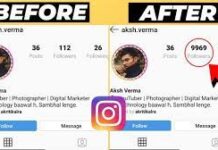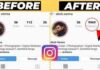Dealing with the technological world can sometimes be an unsettling task because it requires an understanding of several technical things, which often seem complex to us. However, ever since the internet came into the picture and the common man got access to high-speed internet, things have become a lot easier. Today, you may need a tech guy to do certain things, but this is also the reality that you can carry out most of the tasks if you know how to use the internet to find what you are looking for. Yes! You can absolutely solve your queries and learn about everything you wish to know using the internet. So, if you are looking forward to understanding how to use your IP address to log in to your router settings, read on to know more. Scroll down and learn how to open router settings, how to change router settings, what is your Airtel router IP address, and a lot more.(Airtel Broadband Router Password)
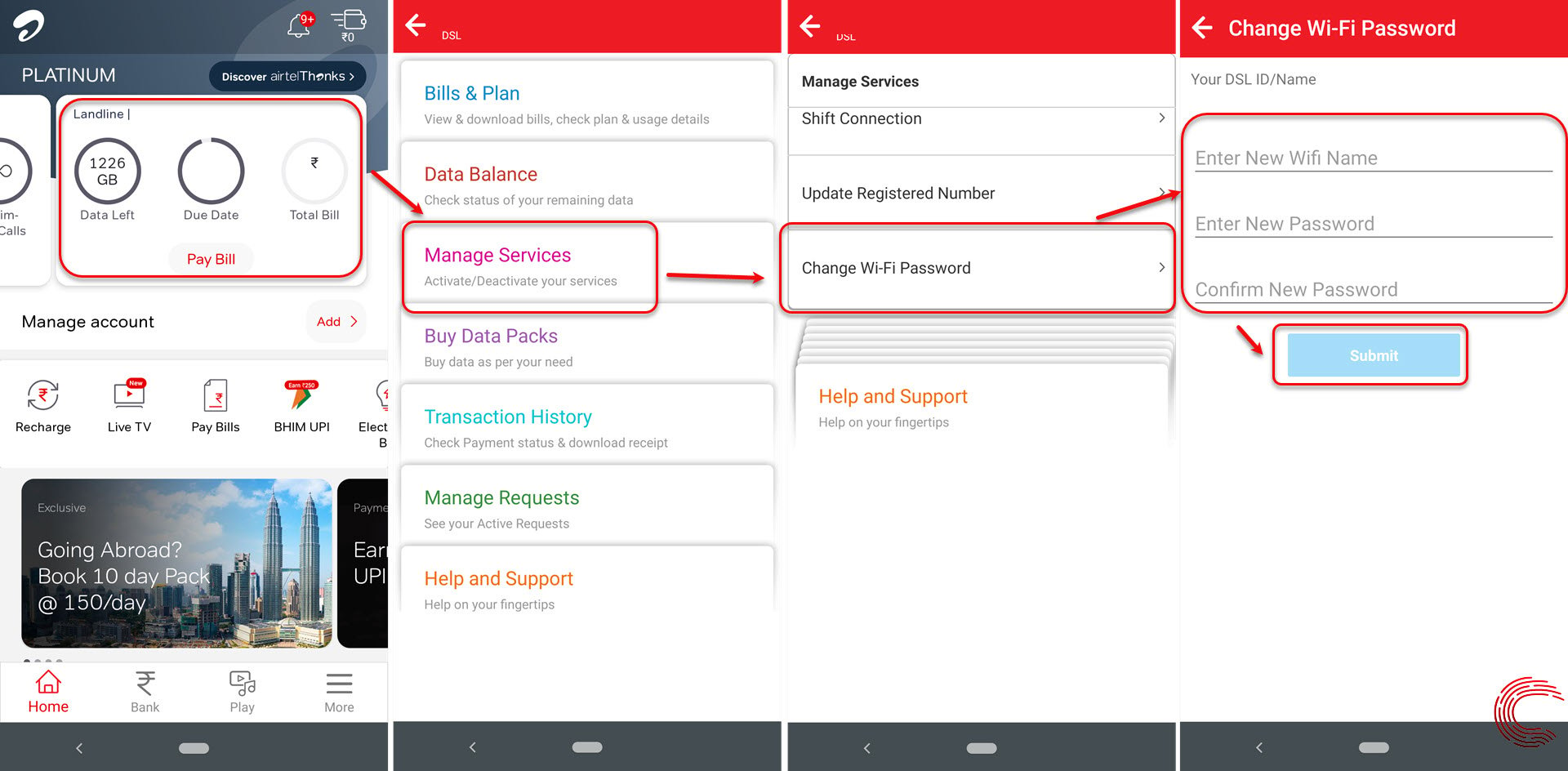
What is an IP address?
IP stands for Internet Protocol and it is a digital media transport system that administers the format of data sent over the internet. And an IP address is a series of numbers that determine your network interface identification and local address.
In simple terms, it is a numerical label that identifies devices connected to the internet. Hence, they are used as identifiers and are responsible for making your devices send and receive information.
How to get my IP address?
The default IP address for your Airtel router is 192.168.1.1. This is the number you need to search in your browser to get access to the configuration page of your Airtel router.
However, if you still want to check the Airtel router IP address and confirm it, then there are four ways to do it. You can use IP address to login to router settings.
1
Check the back side of your Airtel router and you will find the Airtel router IP address, username, and password given over there.
2 (Using laptop)
- Open the Command Prompt app on your laptop or desktop
- Launch the app
- Type ipconfig
- Hit the “enter” button
- Check for the default getaway under the Wireless LAN adapter section
- The IP address provided corresponding to the default getaway is your router IP address
3 (Using phone)
- Open settings on your smartphone
- Go to the Wi-Fi section
- Click on it and you will be redirected to the Wi-Fi page with all networks and settings
- Select the Wi-Fi network of which you wish to check the IP address (Make sure to connect your phone to the same Wi-Fi network
- You will have your IP address on the page
4
You can also check the IP address of your Airtel router in the user manual of the Airtel router provided to you at the time of connection.
Steps to use the IP Address to log in to the Airtel Router
To use IP address to log into your Airtel router settings, you need to first connect your device to any LAN or wireless network. Without the internet, it is not possible to check the configuration page of the router. So, once you are connected, open any web browser on your mobile phone, tablet, or laptop and type in the router default IP address, which is 192.168.1.1, in the search bar. Hit the enter button and you will be redirected to the login page of the Airtel router settings where you will have to fill in the username and password.
Unless you have already changed the credentials in the past, make sure to use the below-mentioned details.
- The default Airtel router username is admin
- The default Airtel router password is password
You can also check these details at the back of your router.
Once you have filled in all the details, hit the login button and you will be redirected to the settings and account page of your router. It is here you can check and change your login password, username, Wi-Fi name and password, and other constants.
Steps to change Airtel router login credentials (Username & Password)
- Go to the Maintenance section
- Click on “Password”
- Select the username in the user account table
- Click on the “modify” button
- Change the username, type in old and new passwords, and confirm the new password
- Save the settings
Steps to change Wi-Fi name and password through router settings
- Go to Setup > WLAN > Basic
- On the wireless basic settings page, change the SSID name (this will be your WiFi name)
- Click on the “apply changes” button
- Once the name is changed, go to Setup > WLAN > Security
- Change the pre-shared key (this will be your Wi-Fi password)
- Click on “apply changes”
Airtel Broadband Router Password Airtel wifi Router Password Airtel Broadband Router Password change Airtel wifi Router Password Airtel Broadband Router Password change