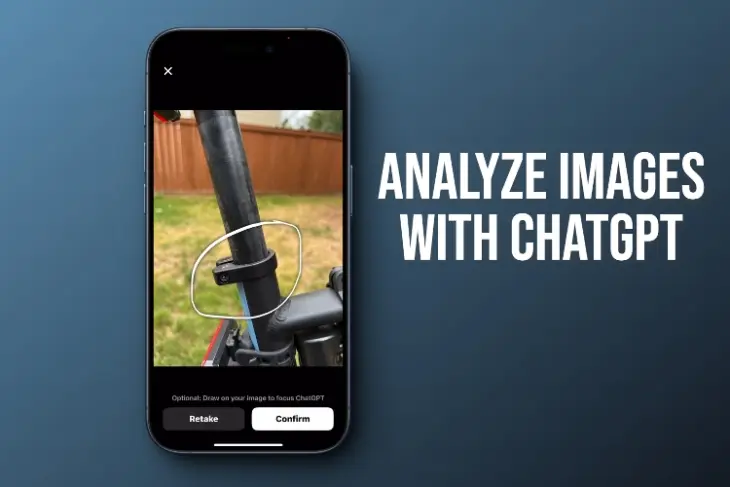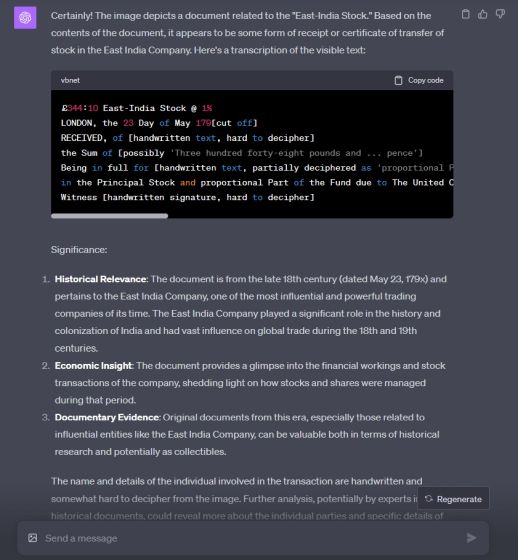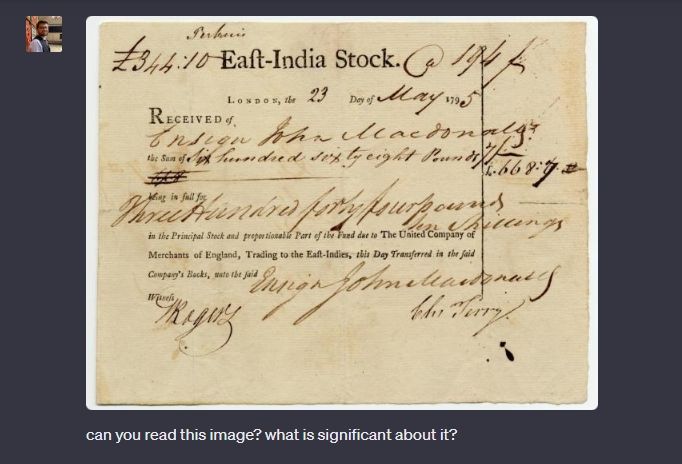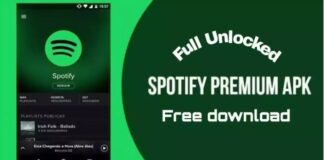OpenAI has introduced a pathbreaking vision capability (GPT-4V) in ChatGPT. You can now upload and analyze images within ChatGPT. It had already received powerful features likeĀ Code InterpreterĀ and the ability toĀ connect to the internet on ChatGPTĀ in the past. And with the new āChat with imagesā feature, ChatGPT has become even more versatile and useful for users. Essentially, the GPT-4 model can nowĀ see, hear, and even speak with remarkable ease. So if you want to try ChatGPTās new image analysis feature, follow our tutorial below. How to Use ChatGPT New Image Analysis Feature
Use ChatGPTās Image Analysis Feature on the Web
1. Go ahead andĀ open ChatGPTĀ (visit) and log in to your account.
2. Next, move to the āGPT-4ā model.
3. Hover your mouse over āGPT-4ā and a drop-down menu will appear. Make sure you are in āDefaultā mode.

4. Now, as shown below, a āChat with imagesā option will appear at the bottom left of the message box.
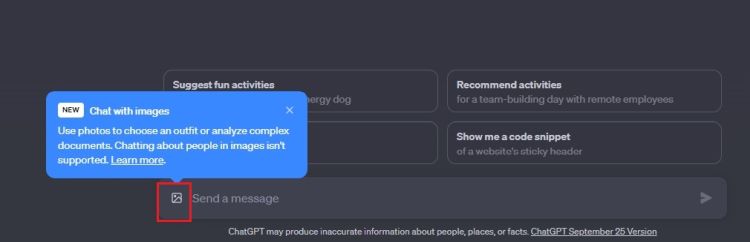
5. Click on the āimageā button and upload an image. Now, ask questions to ChatGPT about the image.
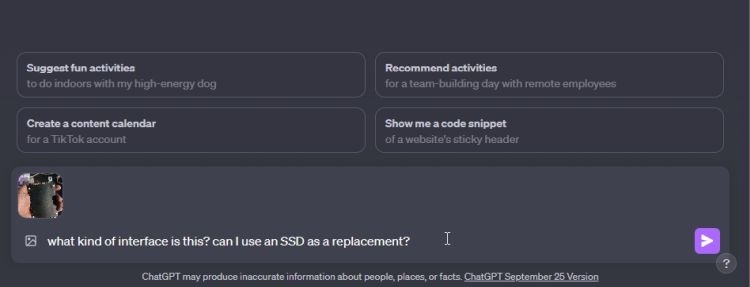
6. For example, IĀ uploaded an imageĀ of a hard disk and asked it to find the interface name and if I could use an SSD in place. It correctly identified the interface and informed me about the kind of SSD I could use as a replacement.
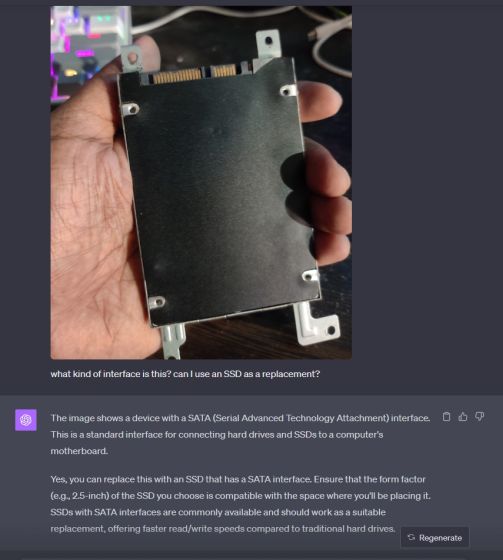
7. In another instance, I gave it aĀ historical documentĀ with illegible handwriting and it did a great job of deciphering the text. It also pointed out the significance of the document in detail. There are many incredible use cases of GPT-4ās vision capability, which you can explore endlessly.
Use ChatGPTās Image Feature on Android and iOS
The image capabilities of ChatGPT are not limited to the desktop website. You can also use the official ChatGPT app to upload images and ask questions with ease. Here is how it works:
1. Install theĀ ChatGPT appĀ (AndroidĀ andĀ iOS, Free with in-app purchases) on your smartphone.
2. Next,Ā sign inĀ with your OpenAI account and move to the āGPT-4ā model.
3. Here, you will find aĀ ā+ā buttonĀ at the bottom-left corner. Tap on it.
4. You can then tap on the ācameraā icon to take a live photo instantly or tap on the āimageā icon to upload a photo from your gallery.
5. I took a liveĀ photo of a carās tireĀ and asked ChatGPT to explain the tire replacement process.
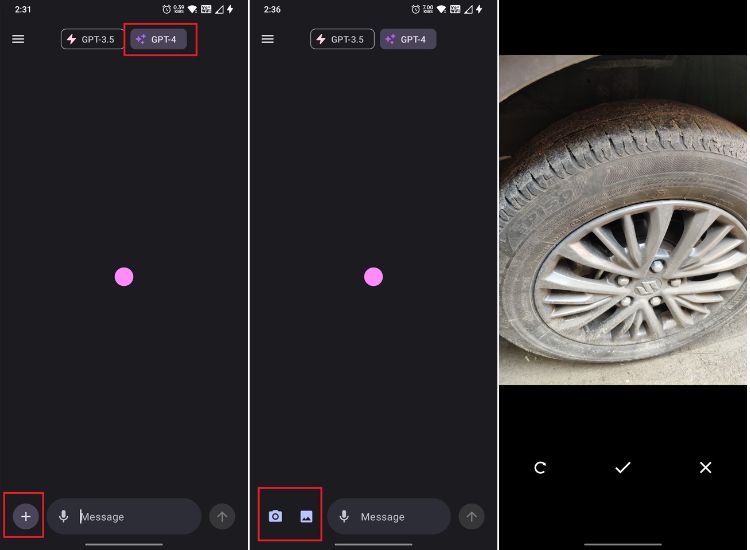
6. The GPT-4V model gave clear, step-by-step instructions on how to change the tire along with the tools I will need for this task.
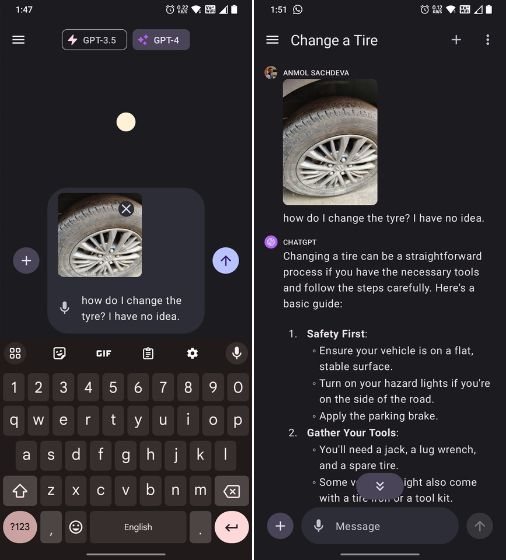
7. Next, I uploaded an image to ChatGPT and asked it toĀ explain the medical report. It recognized the text and correctly explained the findings. That said, do not rely on ChatGPT for medical diagnosis and consult a doctor instead.
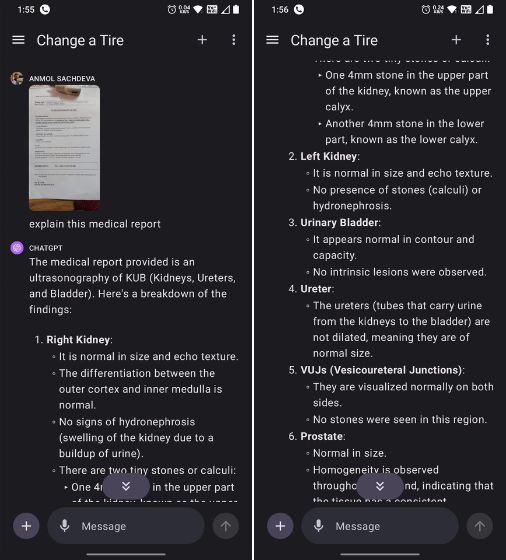
So this is how you can use ChatGPTās image analysis feature, both on your computer and smartphone. I found the GPT-4ās Vision model incredibly powerful and itās less prone to hallucination, unlikeĀ Bardās image processingĀ capability. In some cases, it failed to identify texts from popular books, most likely due to copyright issues. You can read about the shortcomings of the vision feature in GPT-4VāsĀ technical paper. Nevertheless, the āChat with imagesā feature on ChatGPT is remarkable, and you should definitely try it.
How to Use free ChatGPT New Image Analysis Feature How to Use ChatGPT New Image Analysis option How to Use free ChatGPT New Image Analysis Feature How to Use ChatGPT New Image Analysis option